There are more software and tools to enable collaboration than ever before. Yet, so many knowledge workers are feeling distracted, uninspired, and unproductive. What gives?
With collaboration spread across multiple apps, teams are suffering from the challenge of keeping up with it all. For any given project, there is a cacophony of chats and channels, various video meetings, and a deluge of different documents. Furthermore, traditional productivity and collaboration tools restrain thinking and communication to a linear approach that is not conducive to more creative work such as brainstorming, planning, iterating, and prototyping — the kind of work that inspires innovation and breakthrough results for a business.
Teams are desperate for a centralized spot for collaboration that provides the freedom to unleash a team’s imagination and solve hard problems.
Introducing the new MURAL App for Microsoft Teams
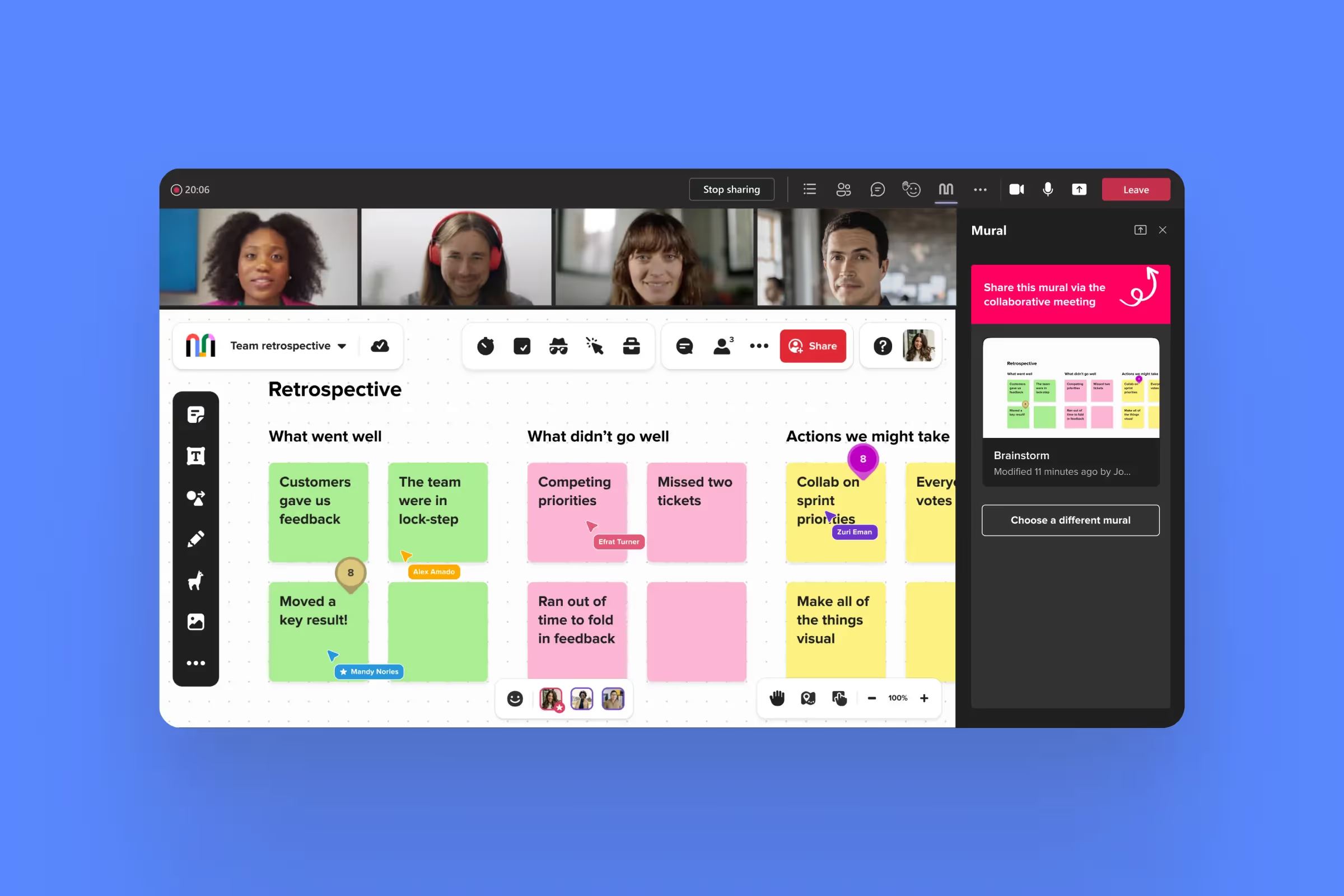
Today, we’re excited to announce our all new integration with Microsoft Teams. The integration adds a new visual dimension to collaboration inside of Teams that increases creativity, engagement, and alignment from the team, regardless of whether they are working in-person, remotely, or both.
Now, you can collaborate using MURAL across all of Microsoft Teams. Collaborate in a shared visual thinking canvas using digital sticky notes, images, drawings, diagrams, and more.
- Add a mural to a live video meeting in Teams to increase inclusivity, engagement, and creativity with your team.
- Embed a mural as a tab to any chat or channel in Teams where you can collaborate visually, and simply reference or return to the mural to keep collaboration going.
- In the personal app, access and work on any mural just as you would in the web app, right within Teams.
- Pin a mural to any meeting invite to share information ahead of time or easily find the right mural for a recurring meeting.
- Stay informed with the MURAL bot and receive notifications when someone comments, mentions, or invites you to a mural.
A seamless experience, where you’re already working
Now, you can supercharge collaboration by integrating a mural into all of your existing workflows inside of Teams. From start to finish, leverage MURAL’s visual thinking and Facilitation Superpowers™ features to make your next team project a smashing success.
You might begin working on a mural independently in the personal app section of the MURAL App for Teams to prepare for a team brainstorming session. Next, share that mural in advance of the meeting by adding it to a meeting invite so your team can complete pre-work, or review the agenda. Then during a live video meeting, share the mural for real-time collaboration. With Facilitation Superpowers features at your fingertips, you can easily keep the meeting moving forward and productive. Afterward, add the mural as a tab in a channel or a chat as a reference and place for ongoing visual collaboration. Ask team members to update their action items in the mural and alert the team with a message.
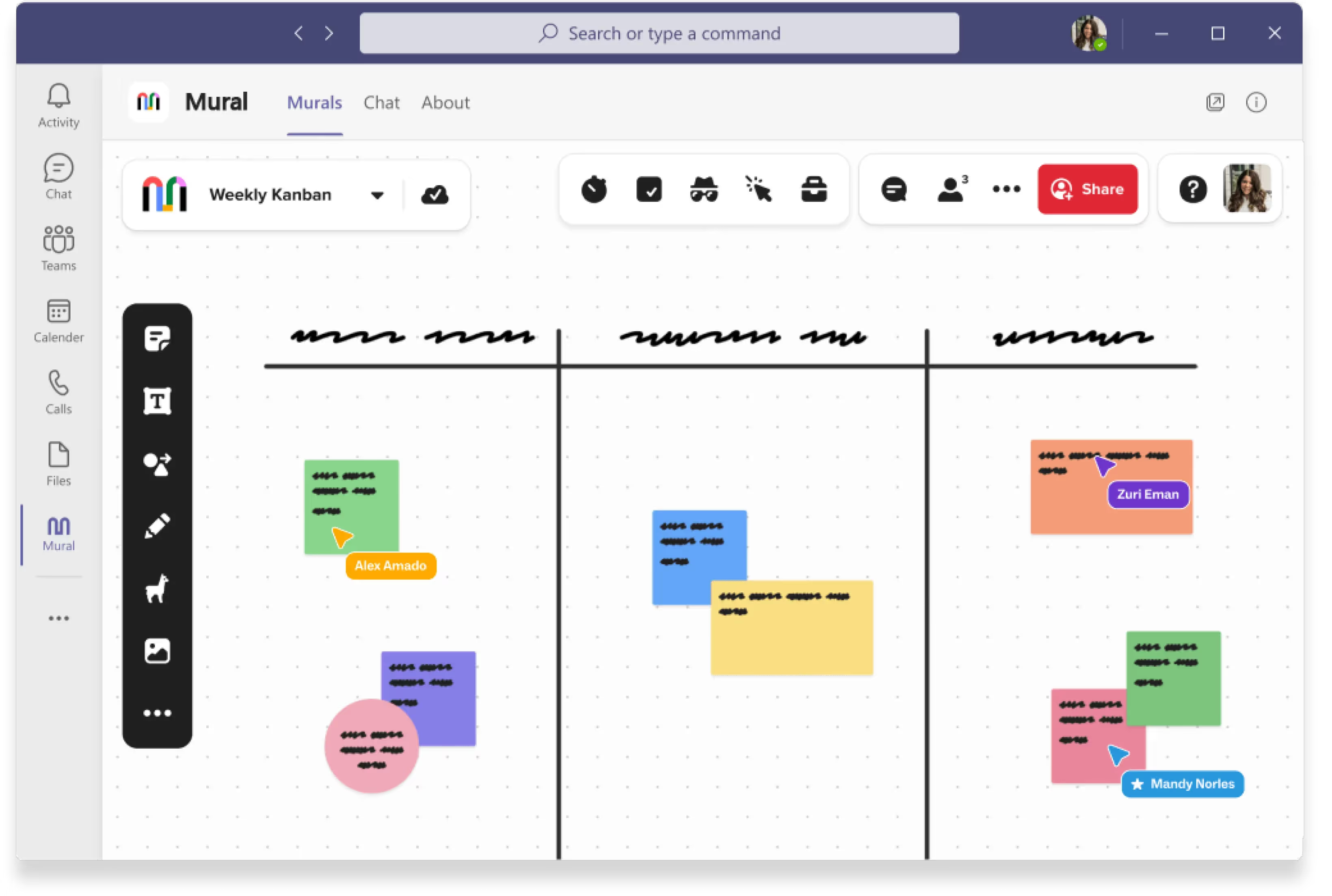
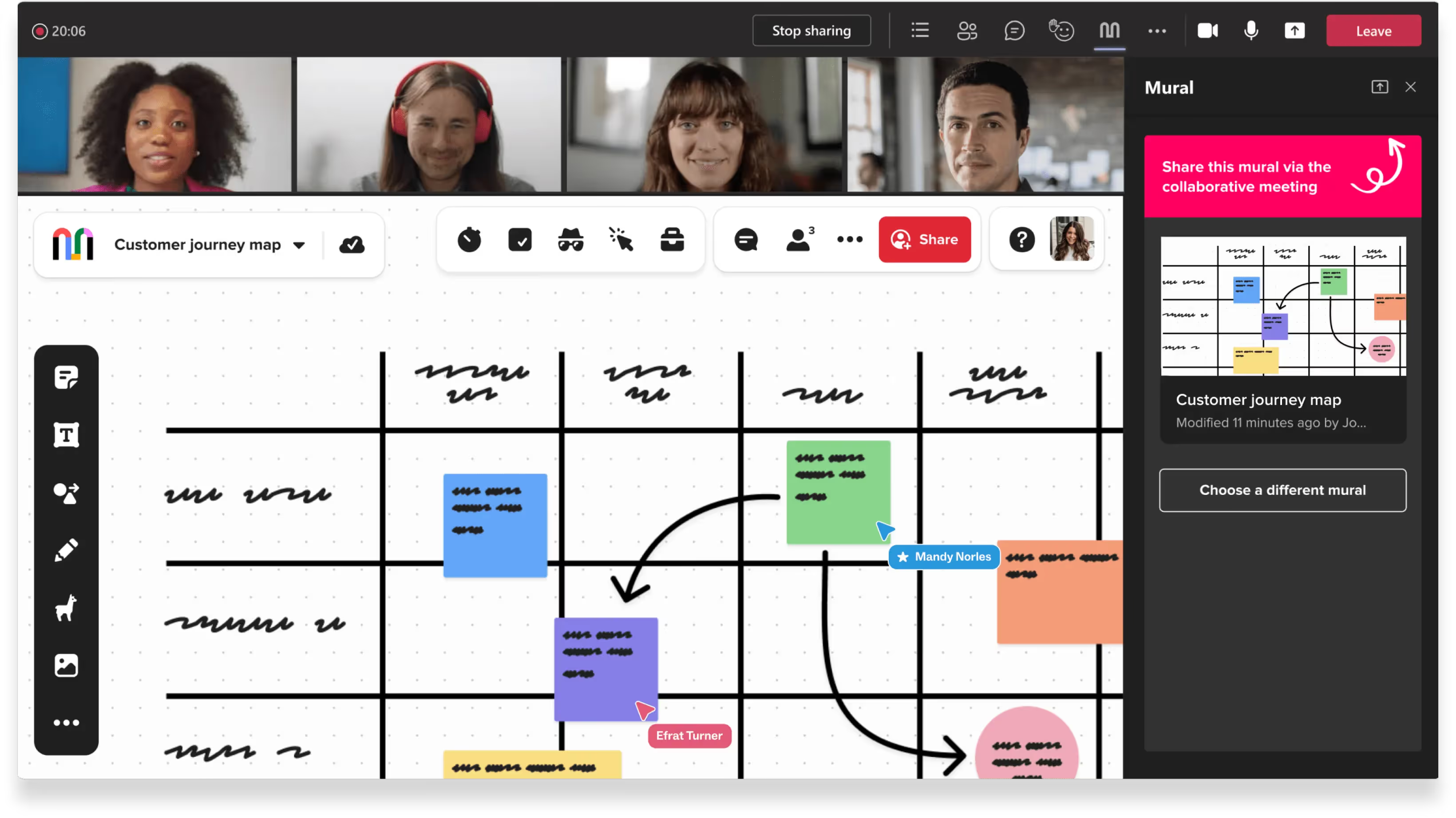
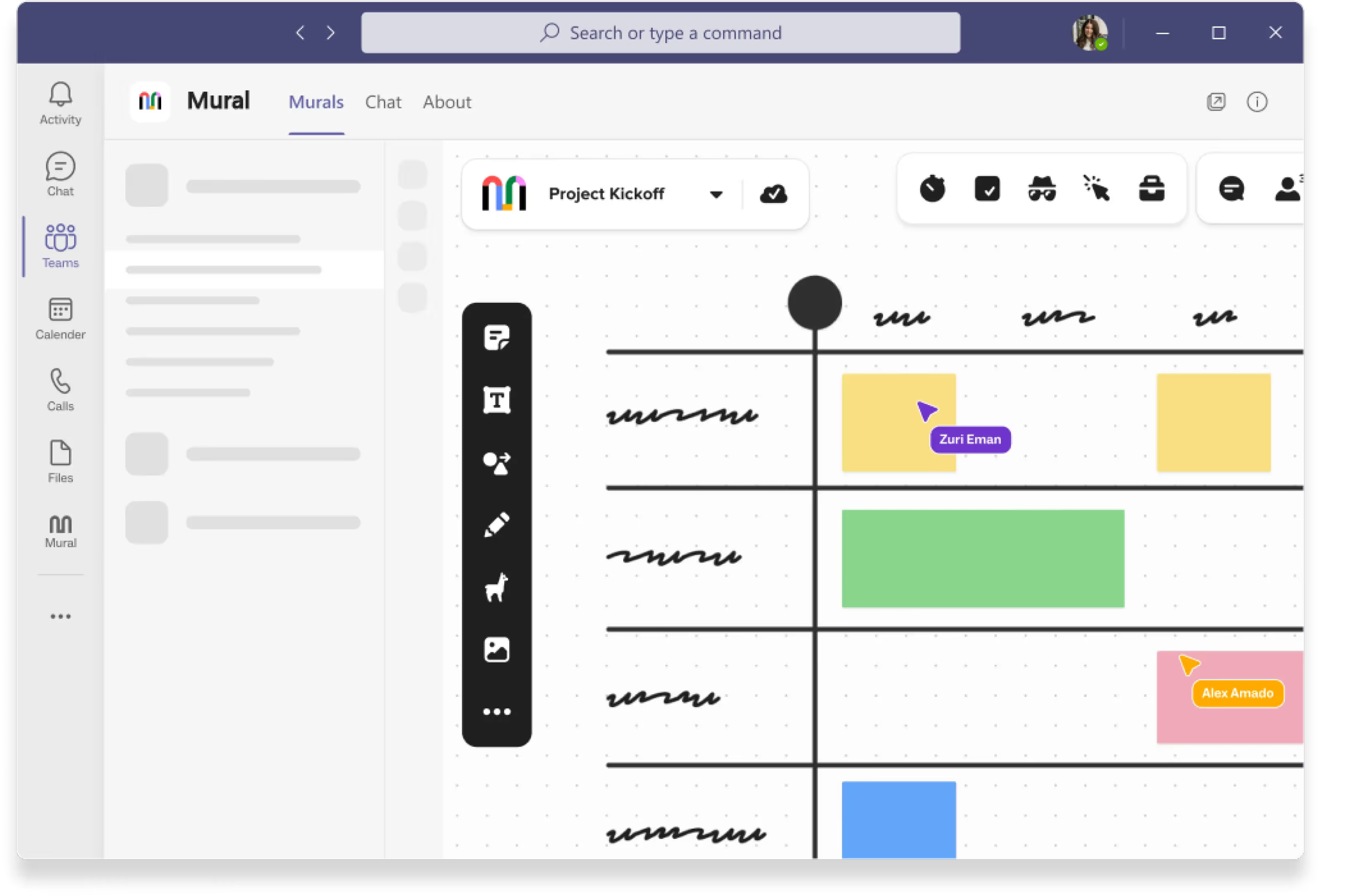
Now, with all of your messages, documents, and murals available in one place, your team can focus on the work at hand without distraction, regardless of when, where, or how everyone is working.
Guide work, from start to finish
From team meetings and brainstorming sessions to structured one-on-ones, the MURAL App for Teams simplifies communication, inspires creativity, and drives work forward. Save time by easily ideating, planning, prototyping, and reviewing right inside of Teams. Jumpstart collaboration with guided visual methods and frameworks to scale workflows. Improve meeting productivity by keeping everyone on the same page. Avoid context switching and eliminate collaboration friction to make faster decisions. Make live meetings more meaningful by leveling the playing field and empowering everyone to participate and contribute.
How to get started
It’s easy to get started. First, your Microsoft administrator must allow the MURAL app to be downloaded and installed from the Microsoft Teams App Store and must add the app to any permission policies. Once the Microsoft administrator has enabled the app, the MURAL administrator must enable the integration in the Company Dashboard of MURAL. After the Microsoft Teams and the MURAL administrators have enabled the MURAL app, end users can install the app themselves. For detailed instructions, see our admin guide.
👉 Need more information? Check out our set up guide.
👉 The integration is free to all MURAL members and is included in all MURAL plans.
New to MURAL? You can try it and the MURAL App for Teams for free with our new free plan.












