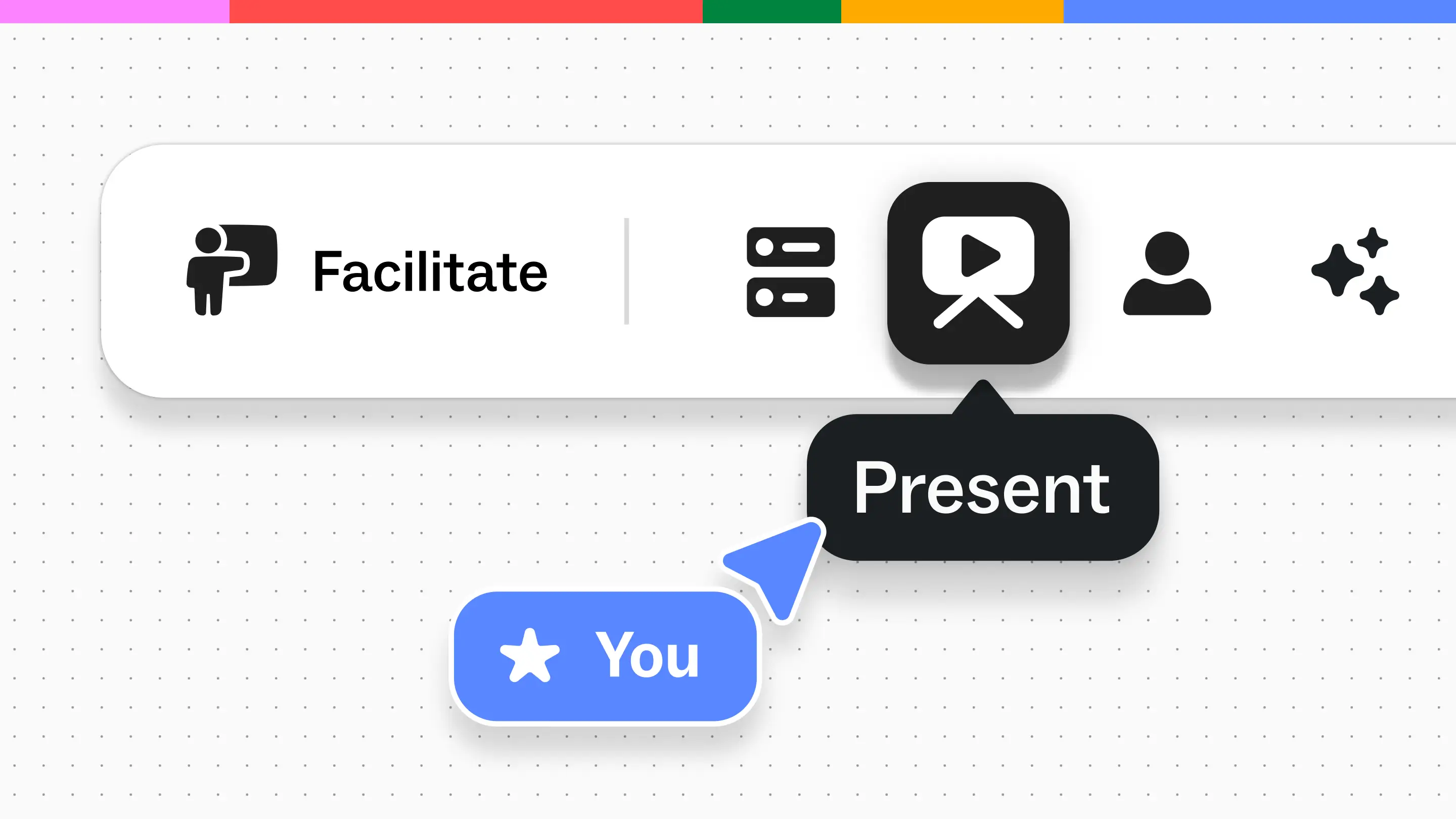In high‑stakes meetings, the goal isn’t just a great conversation; it’s a signed commitment or a clear growth plan.
Mural’s upgraded Presentation mode helps you guide discussions toward decisions, keep every stakeholder aligned on goals, and capture commitments on the spot.
Now you can set the pace, navigate easily, and keep the spotlight on what moves the relationship forward.
Key highlights:
- Keep important meetings focused and moving forward with quick access to the right content, a view free from cluttered toolbars, and easy navigation.
- Highlight key metrics, clarify goals, and keep the agenda on track so decisions happen in the moment.
- Use tools like Laser, Timer, Celebrate, and Outline to guide attention, mark progress, and end with clear next steps.
What is Presentation mode?
Presentation mode transforms your mural from a working canvas into a clean, focused stage.
When the moment comes to prove value or secure agreement, you’ll have what you need to hold attention, guide the story, and help make decisions stick.
Move smoothly between objectives, next‑quarter priorities, and closing steps without fumbling. Keep momentum until the moment of commitment. Use it for:
- Product demos
- Proposal reviews
- Executive briefings
- Onboarding sessions
- Training workshops
- Quarterly business reviews (QBRs)
- Roadmap presentations
Why we built it
As sales and CS teams know well, in customer meetings, flow builds credibility.
Pausing to hunt for a slide or adjust your view breaks engagement and risks losing the decision. Our upgraded Presentation mode keeps transitions fast, views sharp, and answers immediate, so nothing slows the path to commitment.
What’s improved
- Faster access wherever you are: Start presenting instantly from the top‑right toolbar or directly in the outline — no wasted clicks, even in high‑stakes customer sessions.
- Clutter‑free presenting: Enter Presentation mode even if your outline is empty — perfect for single‑screen agendas like renewals or pricing reviews.
- Simplified Presenter view: Keep customer focus on your content, with a hover menu for quick slide jumps and instant access to tools like Laser, Timer, and Celebrate.
- Thumbnails in the outline: Preview and select mural areas at a glance so you can move to the right content in seconds.
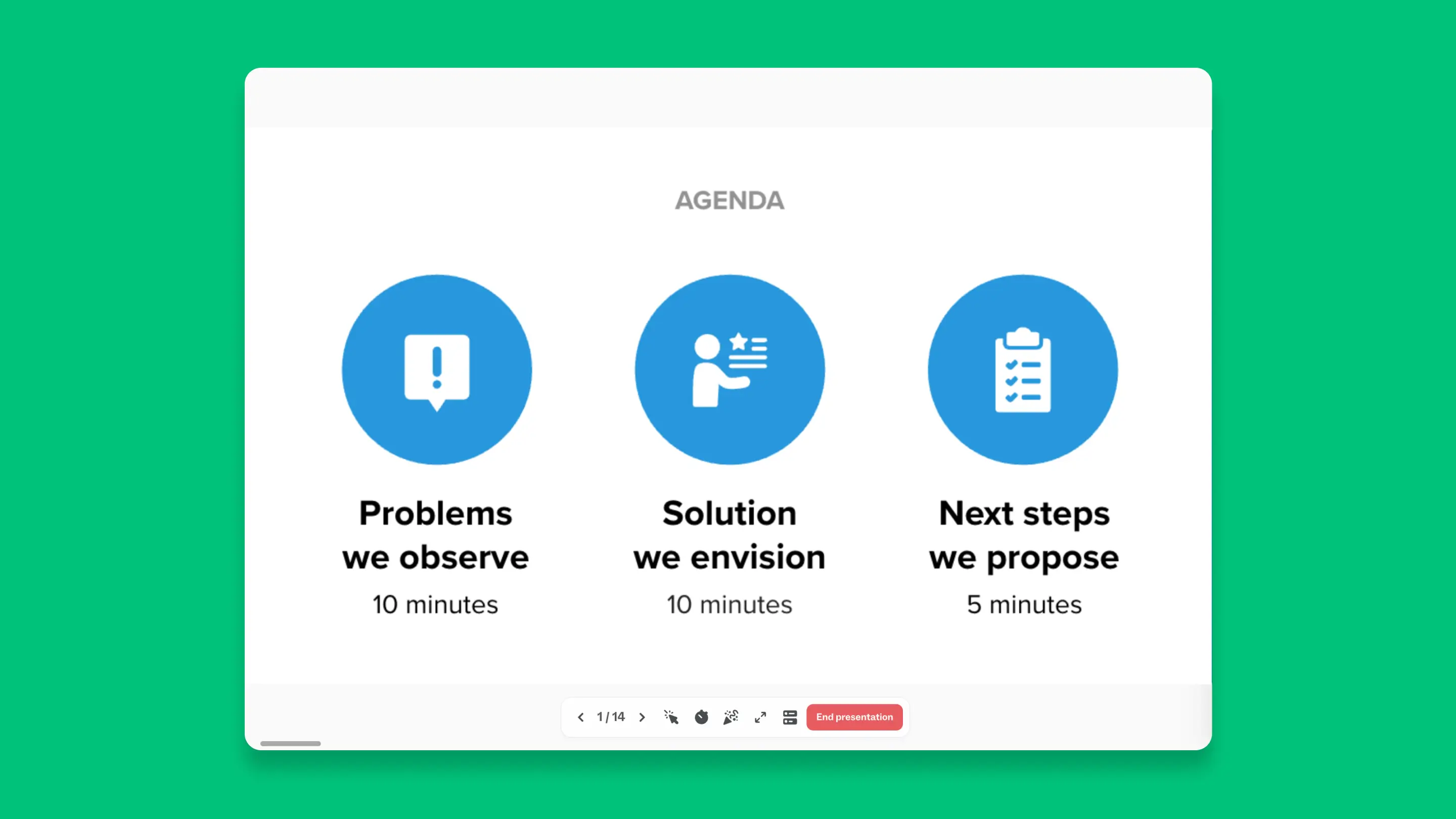
How Presentation mode helps you
Presentation mode helps your sales and customer success teams a few ways:
Pivot instantly when priorities change
Jump from an ROI dashboard to a milestone plan mid‑call to prove value on the spot. Use the arrows to navigate and the outline to jump to a specific slide easily.
Keep agreed goals in focus
Presenter mode keeps your customers focused during planning conversations, QBR presentations, or while you’re working to secure renewals and upsells.
Run sessions that close
Use the timer to control agenda flow and keep space for agreement at the end, respecting your customer’s time while making yours count.
Want to try Presentation mode now? Check out our help center article for how to use.
When to use Presentation mode (with examples)
1. Account managers delivering a Quarterly Business Review
Mid‑QBR, the conversation shifts from KPIs to next‑quarter opportunities. Normally, you’d lose minutes hunting for the right slide or view. With the presentation outline, thumbnail previews get you there in seconds, and the Presenter view keeps the content clear. You confirm the renewal commitment and advance an upsell opportunity, with everyone aligned on next steps before the meeting ends.
Related: Running a sales QBR: Everything you need to know
2. Customer success managers running a goal‑setting workshop
You’ve aligned on targets for the next six months. Without Presentation mode, sidebars and tools clutter your view, and attention drifts. Presenter mode keeps shared goals front‑and‑center, so commitment happens in real time. No post‑meeting clarifications, and you leave with a signed‑off success plan.
3. Account executives leading a renewal strategy review
Retention plan confirmed, a stakeholder raises expansion potential. Using the presentation outline’s thumbnail view you jump straight to the product roadmap, tying current success to next‑phase growth. By the end of the meeting, you’ve confirmed renewal intent and advanced the expansion discussion, with a clear next step agreed to shorten the sales cycle.
Related: Slide decks vs. Mural: How to make more interactive sales presentations
Pro tips for getting the most from Presentation mode
- Plan your flow with a presentation outline: Structure your visuals ahead of time so you can move confidently through QBRs, renewal reviews, and growth pitches without breaking stride.
- Guide the room with Summon: Keep every participant — on‑site or remote — seeing exactly what you’re showing to avoid side tracks or misunderstandings.
- Highlight wins with Celebrate: Punctuate milestones or closed deals mid‑session to reinforce momentum and signal success.
- Stay on time with the timer: Pace your agenda so there’s room for decisions at the end without rushing.
Related: How to make sales presentations more engaging & insightful
Try it now
Your next QBR or strategy review is already on the calendar. Go in knowing every slide, pivot, and answer is ready to drive the result you want. Get started with Presentation mode, or chat with our team to learn more.