A metaphor is a figure of speech that expresses one thing in terms of another. “Life is a roller coaster” or “time is money” are examples.
Metaphors aren’t just poetic: they help us understand concepts in general. For instance, we understand computers largely through metaphors. We say things like “there’s a file in a folder on your desktop.” (There aren’t any of those things -- it’s all just 1s and 0s).
Here at MURAL, the metaphor we rely on most is right our name: a mural. Think of it as a giant wall where you can map all kinds of content. And just like with real-world murals, you can tell a complete story and paint an entire scene.

Viewed this way, murals aren’t like other documents. Instead of pages or tabs of information, you get a single virtual area to make use of -- and it’s a big space.
Activity templates take advantage of that space to foster teamwork through visual problem solving.
TEAM ACTIVITY TEMPLATES
A team activity template combines multiple steps of a process on a single mural. It serves as a type of guided script to take your team through a series of exercises.
For instance, if you’re doing user research, you can do multiple exercises all in one place: plan the project, brainstorm questions to ask, collect data, and even do analysis.
Or, if you're mapping your customer's experience, plan to do several steps on a single mural, like in the example below. (View this template in MURAL).
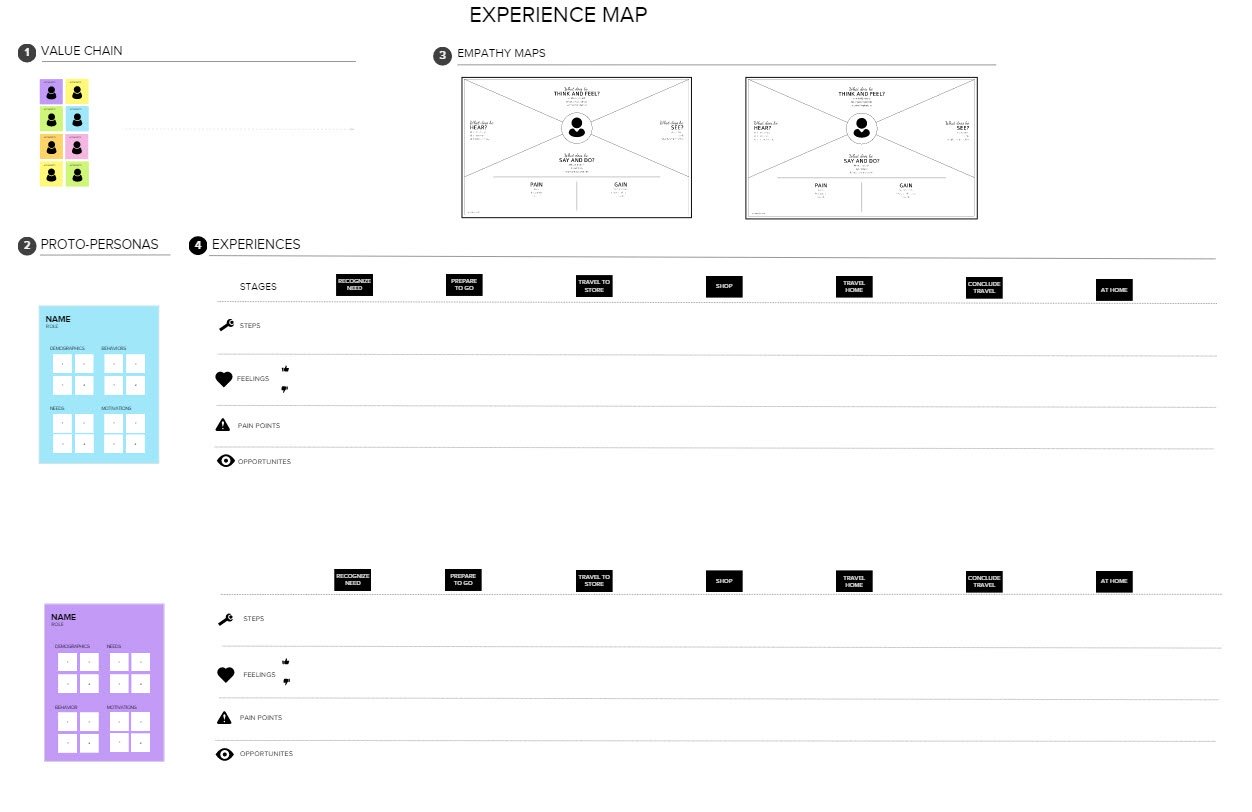
This helps you not only keep things together, you can also find new patterns and make connections you might have otherwise overlooked. You get the big picture across individual steps in a method at a glance.
Related: 20 Virtual Ice Breakers for Team-Building
SCALE YOUR PRACTICE
Working with activity templates isn’t only efficient, it can help you scale practices. Many of our customers, such as IBM, have created activity templates in MURAL for repeatable steps in their design process.
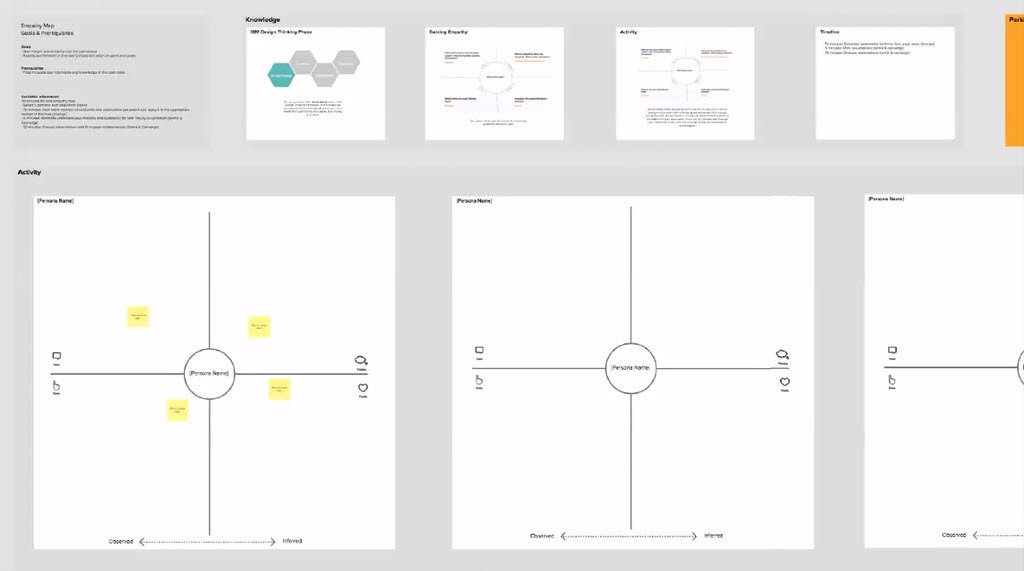
What’s more, combining things in one place helps your team better understand the problems it's facing. With MURAL, you can use space, shape and color to guide your team through creative activities. That leads to better insights and a common understanding for everyone involved.
For instance, in 2015 we partnered with Jeff Gothelf on a series of workshops around his Lean UX method (see image below). A team of remote participants came together to complete Jeff’s course. Central to the workshop was an activity template in MURAL.
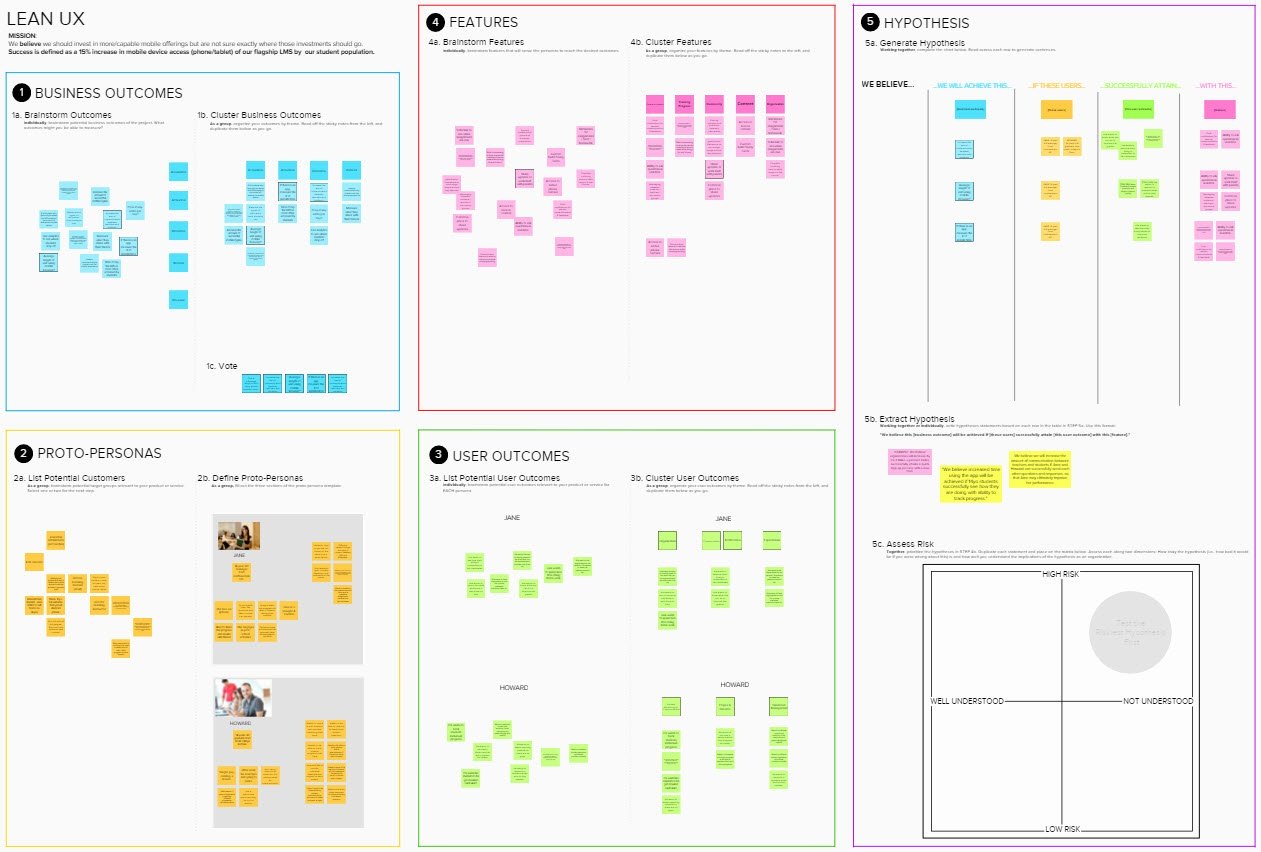
In the Lean UX mural, you’ll notice there are four large, square areas on the left of the mural. Each is color coded and focuses on a specific aspect of the Lean method. (View this template in MURAL).
Then, on the right, elements from each of these four steps come together to form a hypothesis statement. In this case the layout of the mural and the color coding enhanced both the flow of the session and the comprehension of participants.
Or, consider Josh Wexler's "Idea Stack" mural. Josh is a well-known product manager, strategist and teacher in the NYC area. He discusses his Idea Stack in a past webinar hosted by MURAL. In a nutshell, this mural comprises of all of the key aspects of envisioning and developing a new product, including technology elements, customer definition and even the business model.
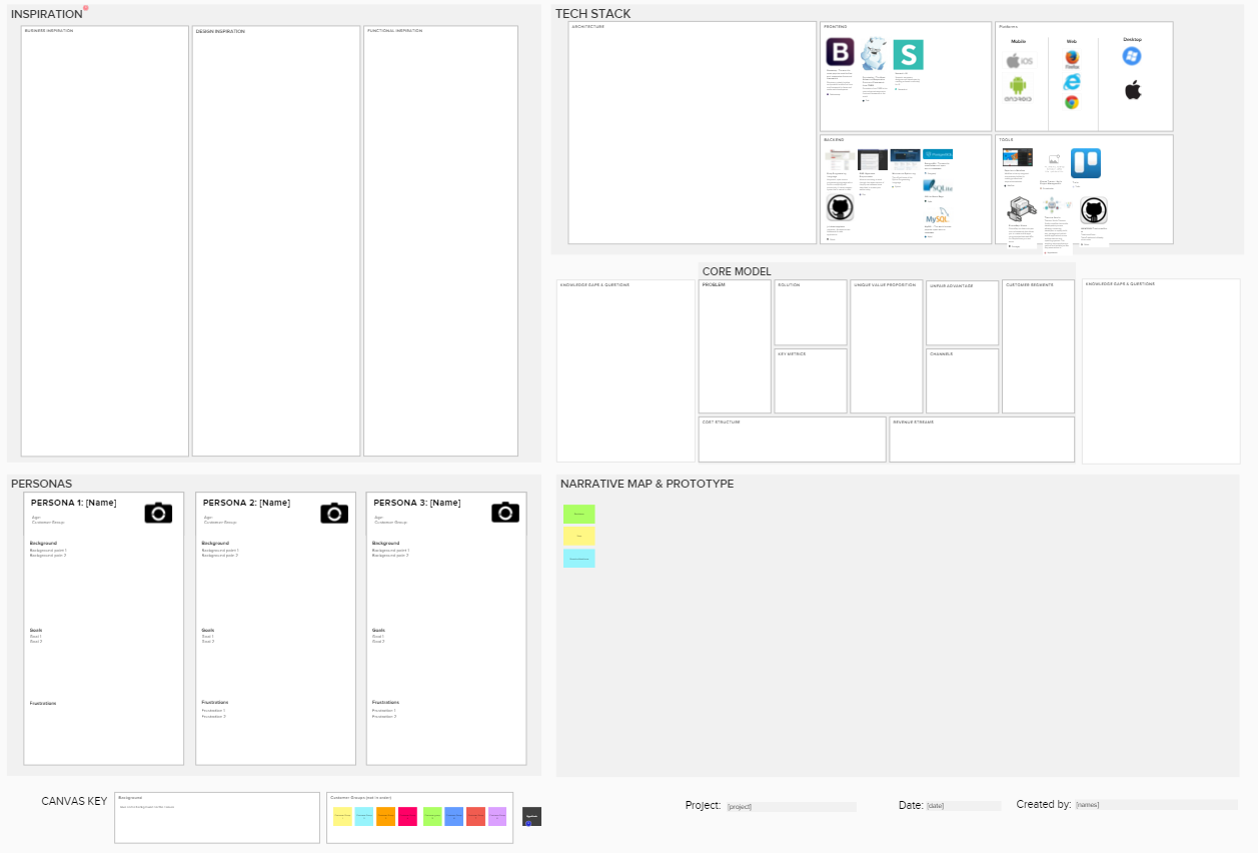
You can see some of the templates provided by MURAL in the "Team Activities" room of your account. You'll find it in the list of rooms on the left side of your MURAL dashboard.
WEBINAR
On Wednesday, March 2 MURAL's own Jim Kalbach gave a live webinar on the topic of Team Activity Templates.
Here is a recording of the webinar:
Here is a guide to the topics Jim delivered in the form of a presentation.
This free webinar is suitable for people who have already had some exposure to MURAL, novices and experts alike. It is Part 1 of a 4-part series, “Making Remote Creative Collaboration Work.”
RESOURCES
Here are links to references and examples Jim made in the presentation:
- "Express Your Product Vision with the Idea Stack" webinar by Josh Wexler
- "Lean UX Around the World" workshop recap, with Jeff Gothelf
EXAMPLE TEMPLATES
PROCESS FOR CREATING TEMPLATES
Remote work typically requires more forethought and preparation. Setting up an activity template in advance will pay off later when the team collaborates.
There are five steps to creating an activity template in mural:
1. UNDERSTAND THE SETTING
There is no right or wrong way to create an activity template for your team. You can start with templates already available in MURAL. (See your Team Activities room). But you may need to customize them. Here are three primary areas of concern to understand the overall context better.
- Understand the nature of the team. This helps plan the use of space and decide what elements to include. Aks: How big is the team? Do people already know each other or not? Will they interact in real time or asynchronously?
- Then, get a sense of the tasks you’ll be doing together. You should be familiar with methods and the desired outcomes so you’re sure to keep the goal in mind as you create the template. Ask: How many steps or parts does the exercise have? How much content will you generate? How much time do you need for each step?
- Finally, determine the tools you’ll use. This gives you an understanding of how participants will interact. AskIs the team experienced with remote collaboration? Have they used MURAL before? What tools are needed to collaborate? If the team has never used MURAL before, you may need to factor some time in at the beginning to go over it and practice.
2. DETERMINE THE ELEMENTS
Figure out what are the basic building blocks your method. The main exercises may consist of a combination of things like:
- Icebreakers and warm-ups
- Individual steps of the main exercises
- Space for conclusion, summary or notes
But you should also consider providing context about the collaboration. Include a space for the project name and date. Display team photos as well. In MURAL, you can also link to resources, such complete instructions, PDF documents, or related links on the web.
Also, include instructions and example content. This is particularly when working asynchronously. Team members can then complete the exercises independently at their own pace.
3. PLAN THE SPACE
Consider the space needed for each exercise. Plan enough room for the content you’ll generate.
Try different layouts and determine which makes the most sense. Typically, you can arrange the steps from left to right. But they can also run from top to bottom or in a circle. The layout of the individual steps can help guide your team and help them stay on the same page.
Assume you need only one mural. Break the activities up into multiple murals only when necessary.
For instance, the template below was used in an initial collaboration for participants in the Design Kit course. There were to be about seven people on a call interacting in real time. Since the team never met, there is space at the top to introduce themselves. This also gave them practice using MURAL.
The exercises were to be completed individually. So we kept the columns from everyone’s personal introductions at the top to organize the subsequent activities below, resulting in a top to bottom workflow. These first three steps represent only part of the overall method, so additional murals were needed to complete the activity.
4. GUIDE THE PARTICIPANTS
Set up your template so the participants know how to move from one exercise to the next. Here are some things to consider:
- Number each step and use arrows to show the flow.
- Use layout and color to guide participants.
- Add Areas to navigate with the Outline feature.
- Include sample content to show what to do.
5. MANAGE AND UPDATE
Building team activity templates is iterative. We typically try several different arrangement before we settle on a single approach.
Test the template before collaborating with others. This could be as easy as going through the steps with a colleague.
Once you have a template you want to use, lock the background elements down so they don’t move. Just select an element or elements and select “Lock” from the right-click menu.
Give it a generic name so you can find it again. Or, keep templates in a separate room.
Be sure to let others know to copy templates before using them. Even though elements may be locked down, others can still change the template. Keep a backup copy for yourself in case the template gets used accidently for the live activity.





.png)




