Many people can’t imagine running a virtual brainstorming session. After all, you don’t have that same immediacy of face-to-face interaction, and there are many things that can go wrong technically.
But with a growing remote workforce, virtual brainstorming sessions will become increasingly necessary. Don’t be put off.
With a little planning and the right tools, your remote session can be just as effective as an in-person meeting.
So don’t let geographic constraints limit what your team can accomplish. Waiting for everyone to be in the same office may simply take too long. Instead, try facilitating a virtual brainstorm to keep up the creative momentum.
Keep in mind that many of the same basic principles of good workshop facilitation still apply to remote sessions:
- Prepare thoroughly and have engaging activities.
- Create a good flow to the session, with divergent and convergent exercises coming at appropriate times.
- Organize the collective thought of the team and derive actionable insight from it towards the end.
For more tips on running brainstorm sessions, in general, see some of our many resources below:
- How to facilitate a brainstorming session
- Brainstorming methods for developing new ideas
- Rules for effective brainstorming
After planning the basics, factor in the unique aspects of a virtual session. First, in order to have real-time discussion use a good web conferencing tool such as Google Hangouts, Appear.in or GoToMeeting. Then, combine that with a collaborative, online whiteboard like Mural to foster your best creativity.
Mural is built for online collaboration. It not only makes the facilitator’s job easier, it also ensures you’ll get the results you need.
Here are 6 tips for facilitating remote brainstorms with MURAL
1. Prepare the workspace ahead of time
Set up the activities in MURAL in advance and plan how you’ll guide participants through the session. First, use the Areas feature to create regions that are linked to the outline tool. Then, during the session, use the Outline tool to seamlessly jump from region to region. The effect will be almost like a presentation.
2. Ensure everyone can log in individually
Hybrid audiences--where some people are in-person and others are remote--create an unequal playing field. If two or more people are physically in the same room, make sure that each has individual access to Mural.
This keeps all of the input digital at all times.
In the end, getting their collective output into a common format proved difficult. We don’t recommend working this way with hybrid teams.
It’s better to have everyone do the brainstorming activities directly in Mural.
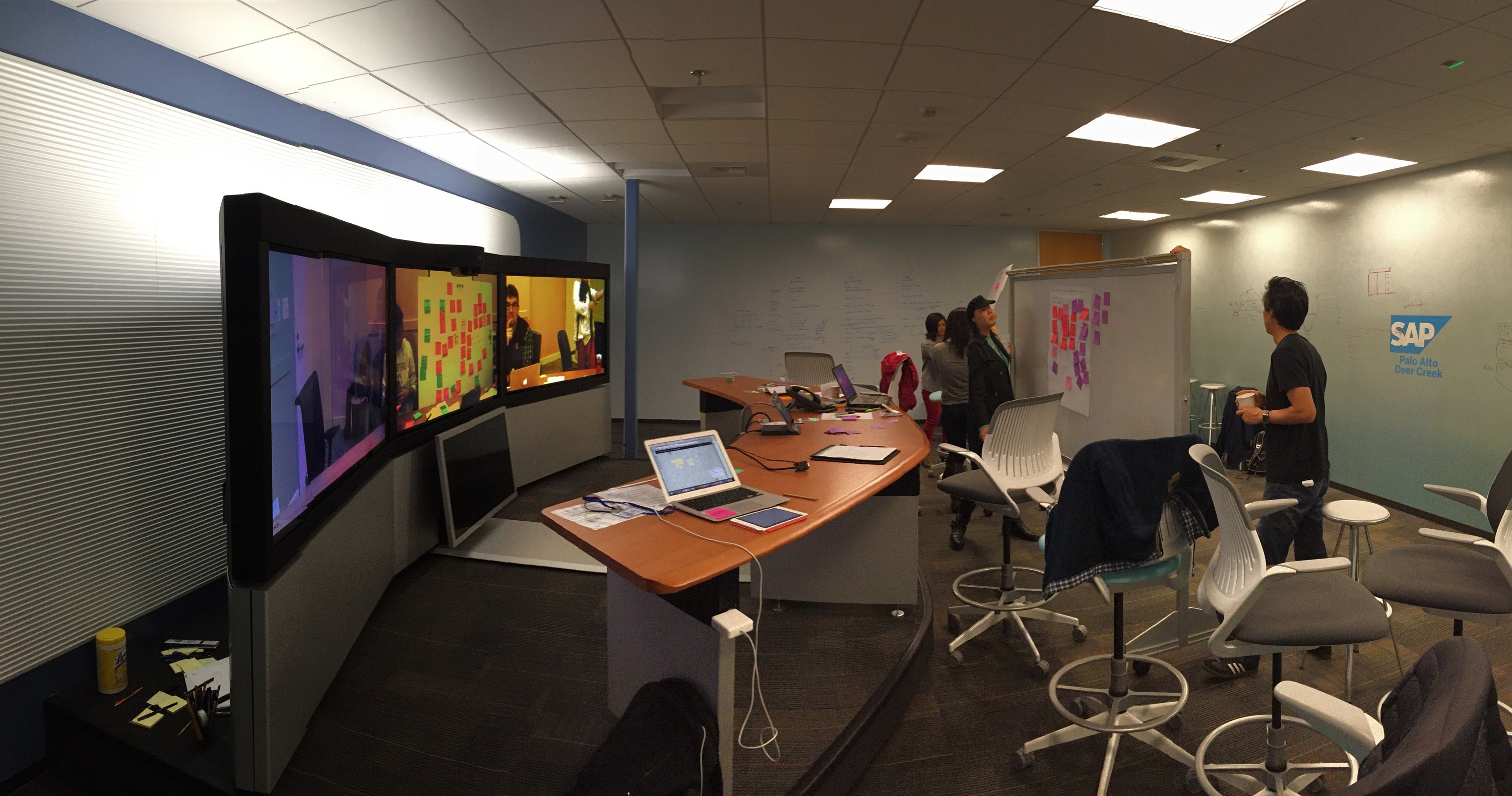
3. Use the broadcast feature
The broadcast tool in Mural is a key feature for remote collaboration. This allows you to “follow” one person in real time and see exactly what they see--right through the browser.
You can also identify where other participants are on the mural with the named cursors. With this, there is a strong sense of presence for the whole team. You really feel like being in the same room.
If you have a good audio connection, you don’t really need webcams or screen sharing when using Mural.
4. Sketch ideas
After you generate ideas on virtual sticky notes, use the Sketch feature in Mural to illustrate some of them. This is a great way to communicate your ideas visually. It’s easy to sketch with MURAL:
- Create a new sticky note
- Click on the “sketch” icon in the upper left of the menu bar
- Sketch right on the sticky note using your cursor.
There’s also an iPad app for Mural that makes sketching even easier. Just scan the QR for the mural you’re working in, and join via your iPad. Double tap the mural to start a new note and sketch with your finger.
5. Use dot voting to prioritize ideas
After you’ve generated a lot of ideas, you need to make sense of them. Prioritize your output as a group using the Dot Voting feature. This is simple to use.
Just start the dot voting segment in the upper left of your mural. This opens up voting for all participants. You can set how many votes each gets.
Then, everyone individually can click on any element on the mural to “vote” for it. Once you close the voting round, the totals are automatically calculated. It’s easy to see what the collective opinion is of the group with dot voting.
6. Timebox exercises
Many contemporary collaboration techniques rely on timeboxed activities. such as design studios and innovation games. This constraint increases the intensity of the activity and yields better outcomes.
Timebox activities with remote sessions as well.
MURAL will be launching a feature very soon as part of our facilitation tool set. The timer will be built in and readily available. Until then, use your smartphone or tablet to time exercises during remote collaboration.
With a little practice, you can run effective brainstorming sessions with remote teams.
Since Mural is fundamentally a visual tool, it fosters creative collaboration. And because it’s 100% online, all team members can work in the same way, regardless of where they are.
Try Mural today for your next remote brainstorming session.






.avif)






