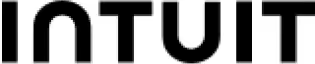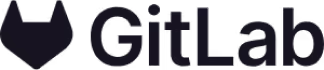On this page
Template use cases
Use Meeting notes template
Get started
Keep meetings efficient, productive, and organized

Use this template to keep your meetings focused, document agendas, track decisions, and detail action items. Be organized, productive, and prepared in an easy and visual way.
Pro-tip: You can use this mural on your own, or invite your team to collaborate for a more visually engaging meeting (plus a shared record of what you discussed).
Keep your meetings focused and on track
Get aligned with your team
Document ideas and decisions in a shared digital space
Track action items and progress
To use the Mural meeting notes template with your team, follow the steps outlined below.
The first step for your meeting notes mural is to define the goals you’d like to achieve with your meeting. Use the color-coded sticky notes on the left side to add your goals.
In the next column, use the sticky notes to create a basic outline that will serve as the agenda for the meeting.
The third step is to define your attendees for the meeting — one useful tip is to give each participant a distinct color for their sticky notes, so that it’s easy to track who is contributing (you can also assign tags to each participant and attach them to sticky notes for the same purpose).
As you move through your agenda, empower your team to add sticky notes with thoughts or feedback using the center section of the mural. This can help influence or guide your decisions and action items.
Once you’ve moved through your discussion points for the meeting, add any decisions or action items to the right side of the mural using the appropriate columns — here again using a color-coding or tagging system can help make roles and responsibilities clear across your team.
To get the most out of the Mural meeting notes template with your team, you should:
Define your goals, agenda, and (of course) list of attendees before the meeting, so you can hit the ground running and immediately empower people to participate
If you want to collect feedback as a group but avoid groupthink, try using Mural’s private mode, which allows you to have each participant contribute their thoughts privately and without influencing one another
Keep your meeting notes mural up to date so that you can track progress over time, review discussion points, and take action faster
💡 Related: 7 Tips to Take More Effective Meeting Notes
Writing effective meeting notes is essential for capturing key information and action items. Here are some tips to help you write meeting notes efficiently:
Be concise: Focus on the main points, action items, and decisions made during the meeting. Avoid unnecessary details and lengthy descriptions.
Use bullet points: Organize your notes using bullet points or numbered lists to make them easy to scan and understand.
Record action items: Clearly identify action items and assign them to specific individuals with clear deadlines.
Include context: Provide brief context or background information for each agenda item to add clarity to your notes.
Stay objective: Write in an objective tone, avoiding personal biases or opinions.
Use templates: Consider using pre-designed templates like the Mural meeting notes template to maintain consistency and save time.
Review and share: After the meeting, review your notes for accuracy and completeness before sharing them with the team.
Meeting minutes and meeting notes serve distinct purposes:
Meeting minutes:
Formal record: Meeting minutes are a formal, comprehensive record of a meeting's proceedings. They include details like meeting date, attendees, action items, decisions made, and discussions.
Approval process: Minutes are often reviewed, revised, and approved by meeting participants before they are considered final.
Legal implications: Minutes may have legal significance and can be used as official documentation.
Meeting notes:
Informal record: Meeting notes are more informal and focus on capturing key takeaways, action items, and essential points discussed during the meeting.
No approval process: Meeting notes are typically not subject to approval and are meant for personal or team use.
Simplicity and speed: Notes are quicker to write, allowing you to capture information in real-time.
Active listening: Actively listen during the meeting to grasp important points accurately. Avoid multitasking or distractions.
Identify key points: Focus on the meeting's main ideas and action items rather than trying to capture every single detail.
Use shorthand and symbols: Develop a personal shorthand system or use symbols to jot down notes quickly without compromising comprehension.
Capture decisions and action items: Ensure you clearly document decisions made during the meeting and the corresponding action items assigned to individuals.
Follow a structure: Organize your notes with headings or sections based on the meeting agenda to make it easier to refer back to specific topics. You can easily change the template format to fit your needs, so try adding headers or sections for different parts of the meeting.
Highlight follow-up items: Use visual cues like asterisks or bold text to mark important follow-up tasks and deadlines.
Review and share promptly: Share the meeting notes with the participants soon after the meeting to ensure everyone is on the same page.
Combine notes with visuals: If applicable, integrate visual elements like diagrams, charts, or sketches to enhance understanding and engagement.
Archive and reference: Store your meeting notes in an organized manner for future reference and to track progress on action items.
Over 95% of the Fortune 100 use Mural to get things done.
No credit card required